Quick Info:
| Why care? | Meta descriptions tell search engines who to show your content to and you have full control to write them specifically for your ideal audience. |
| Cost: | FREE |
| Who should do this: | Businesses with a website/ online store |
| Platform: | Website |
| How? | Read on… |
What are meta descriptions?
A meta description is an HTML tag you can use to describe your website. It tells the search engine to include your page in the results of specific keywords and search terms.
Google displays your meta description beneath your website title on their results page – so having a missing or inaccurate one will hurt your ranking and force the algorithm to skip you in favor of a more defined business.
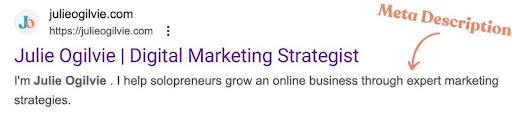
That’s why it’s time to get in there and upgrade your meta description!
What to include
To create a scroll-stopping meta description, you’ll want to keep these elements in mind:
- Length
- Connection
- Keywords
- Uniqueness
Length
You have approximately 155 characters to describe your page, so make every word count! Think about the words someone would use when googling in order to find you. (Some platforms will tell you that you have more characters, but Meta Descriptions typically get truncated around this point, so less is more.)
Connection
You want the reader to be able to know within that one line that this is the site for them to find what they are looking for. Seek to make a human connection, while ultimately writing it for a robot to read (more on that next)
Keywords
The search engine algorithms are looking to match the keywords that people are searching, with the sites that seem to be the best fit for the inquiry. So make sure your focus keyword(s) or phrase(s) is within those 155 characters. Otherwise, you’ll never get past the machines.
Uniqueness
Does the meta description accurately match the content of that specific web page? It should! Never duplicate your meta descriptions across multiple web pages on your site, because then the bots won’t know which page should be accessed for which results, and it’ll cause all pages with the same description to be hidden from search listings. Make each page unique and draw upon the keywords that describe that specific page. (In Shopify, you can also do this for each product collection) Eg:
For example, a new meta description for my website might be:
“Helping makers & artists grow their online business through expert digital marketing strategies for busy entrepreneurs. Get started today!“
It’s specific, includes my keywords, and is within the 155-character limit.
Perfect!
Today’s task
✅ Do a Google search for your business and see what comes up. Does your meta description match the content of your website?
✅ Edit your meta descriptions using the steps above. (Reference the Bonus Cheat Sheet below to view how to find the meta descriptions on your website platform)
Do One Thing to optimize your meta descriptions and watch your search rankings increase tenfold!
(Did I go edit my own as soon as I finished writing this? I sure did. )
BONUS CHEAT SHEET: How to update your meta descriptions for popular platforms.
Shopify:
- From your Shopify Admin page, go to Online Store, then find Preferences
- Type in the title and meta description for your store, then Save.
- Find and edit Collections by going to Product > Collections.
- Select the collection you want to edit, then scroll to the bottom.
- Click on Edit website SEO in the Search engine listing preview box.
- Write a new description for that collection and save it.
WordPress:
- Log in to your website through WordPress.com
- Click the Settings icon on the dashboard to your left
- Then, click the General menu
- Type your new description into the Tagline box
- Finally, hit the Save Changes button to update your description
Wix:
- Click Menus and Pages on the left side of the editor
- Find the More Actions icon next to the relevant pages
- Click SEO Basics
- Find the section labeled What’s the page’s meta description (description in search results)?
- Input your meta description
- Then Publish your site
Squarespace:
- Open the SEO appearance panel.
- In the Search appearance area, click the Home tab.
- Edit the SEO site description field
- Save
Showit:
- Log in to your website editor
- Click the page you want to edit from the left side
- Make sure you don’t have a canvas selected by clicking the page title
- Find the SEO settings on the right side
- Enter your new meta description
- Save
+ view comments . . .