Quick Info:
| Why care? | Increase your chances of getting found through organic search on Google. |
| Cost: | FREE |
| Who should do this: | All Businesses |
| Platform: | Web Browser |
| How? | Read on… |
What is a Google Business Profile?
You know that thing you do when your stomach growls, but you don’t know what you want to eat so you grab your phone and google “restaurants” or “what should I eat?”, and the internet does that magical thing it does, and delivers a bunch of local suggestions to you, first in the list of webpages? That’s Google scouring through its online Rolodex of businesses, pulling out suggestions that it thinks you’ll like.
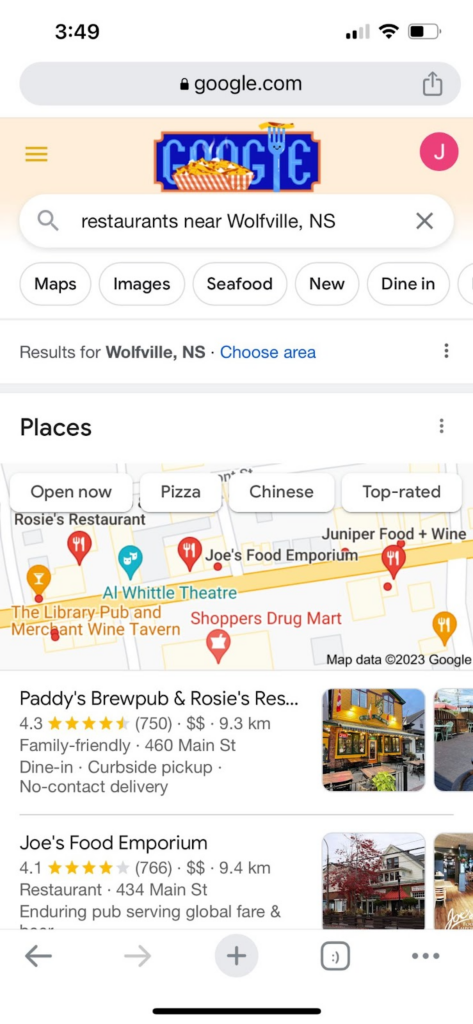
These suggestion listings are called Google Business Profiles — And they work for more than just restaurants.
They look like this, and, if you’re searching for a business within a particular area, they can show up on top of everything else.
Even if your business serves customers worldwide, without any physical locations, it’s worth it to claim your Profile.
Why is it important to claim my Google Business Profile?
This is a free way to manage how your business appears within Google searches & Google Maps.
PLUS: This platform is a trusted source for collecting customer reviews, which not only adds positive social proof to build trust with potential customers faster but also helps your website authority – meaning Google recognizes that people love your business and therefore increases your ranking in search results.
It’s honestly a no-brainer.
How do I get one for my business?
Google walks you through the step-by-step process on their site here, which I’ve pulled to include below to make it easy:
- On a desktop, sign in to your Google Account, or create one.
- If you create a new Google Account, sign up with your business email domain.
- If you create a new Google Account, sign up with your business email domain.
- Click this link to create a profile.
- Enter the name of your business. You may also be able to select your business from the list of suggested businesses as you type.
- If you get a message that someone else has already verified the business, request ownership of the Business Profile.
- If you get a message that someone else has already verified the business, request ownership of the Business Profile.
- Search for your business category.
- Click Next.
- Choose whether you have a location customers can visit.
- For businesses with a storefront staffed during business hours: Click Yes.
- You may be asked to enter your business address or position a marker on a map for the location of your businesses. When finished, click Next.
- For businesses that don’t have a storefront staffed during business hours: Click No.
- For businesses with a storefront staffed during business hours: Click Yes.
- Enter the service area of your business.
- You can set your service area based on the cities, provinces, or countries that you serve. You can add up to 20 service areas.
- You can set your service area based on the cities, provinces, or countries that you serve. You can add up to 20 service areas.
- Enter a phone number and website URL.
- Click Next.
- Click Finish.
- Select a verification option.
- Tip: We recommend reviewing your information before you request verification.
- To verify now: At the top, find the red banner and click Verify now.
- To verify later: Click Verify Later.
- If you’re not authorized to manage the Business Profile for the chain: Find the person in your organization who’s authorized and continue the process.
- Tip: We recommend reviewing your information before you request verification.
Include important information & keep it up to date
Make sure you add important information, like your hours of operation and info about your offerings.
Also, be sure to upload your logo and photos from your business to increase brand awareness & make it quickly & easily identifiable.
Don’t forget to update it whenever your information changes to improve your search engine rankings and ensure continuity online.
Today’s task:
✅ Claim your Google Business Profile by following the steps above.
✅ Already have one? Go take a peek at it and make sure it’s up to date.
+ view comments . . .